How to detect malware on a website?
To detect malware on the website, there is a tool in cPanel called imunify AV+.
With this tool, you can scan files in your web hosting account and identify the files that contain malware.
To scan files, open the imunifyAV+ menu in the cPanel interface, and then click the “Start scanning” button:

In the next window, select “YES, START SCAN”:
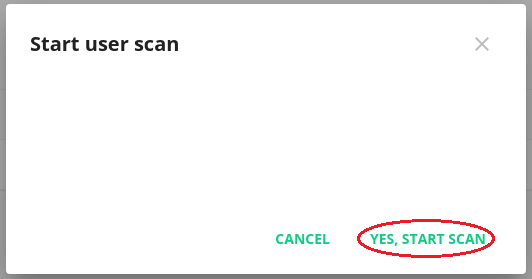
ImunifyAV+ will then start scanning the files in your web hosting account.
If the files have been scanned and no malware has been found in your account, the message “NO RESULTS FOUND” will be displayed in the table.
If imunifyAV+ detects malware in your account, a list of files, that contain malware code, will be displayed in the table:

Column meanings:
Scan date: date the file was scanned
File: file location/path and file name
Reason: malware type/name
Status: file status (infected or cleaned)
Actions: file operations (eye button: view file contents, clock button: restore original file, brush button: clean file)
In the Starter hosting plan files need to be cleaned manually based on the imunifyAV+ malware report.
Each file should be manually checked and if the file contains malware, then it must be deleted or, if the file is necessary for the operation of the website, the malware code should be removed from the file.
Files can be checked via FTP or via the File Manager menu in the cPanel interface.
In the Pro and Ultimate packages, there is a possibility to clean files from malware with one click by clicking the “Clean up all” button:
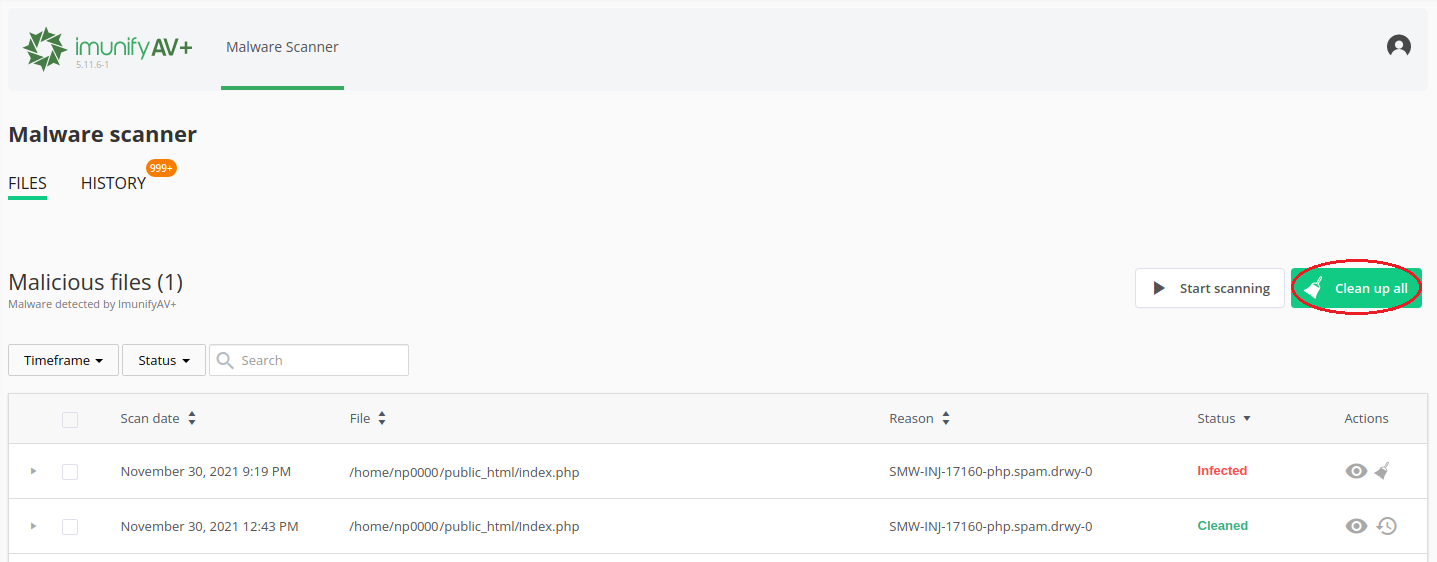
Under the “HISTORY” button, you can view the history of previously scanned files.
If imunifyAV+ detects malware in your account, but you currently have Starter web hosting plan, but you wish to remove malware quickly with one click, then you can switch either to Pro or Ultimate package.
To change the hosting plan, please send a request to support@radicenter.eu.